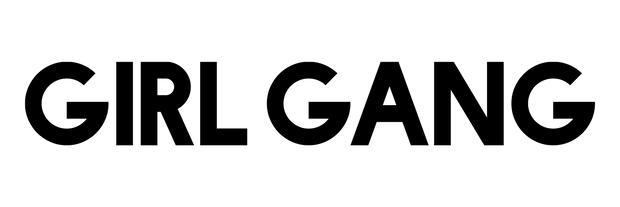How to setup an Ethereum wallet
Setting up an Ethereum wallet with MetaMask for your browser extension.
- Go to the Metamask website.
- Click “Get Chrome Extension” to install Metamask.
- Click “Add to Chrome” in the upper right.
- Click “Add Extension” to complete the installation. ...
- Click on the Metamask logo in the upper right hand corner of your Google chrome browser.
- Download the app on your mobile device to utilize on your phone by importing your seed phrase.
- Purchase Ethereum on a trading platform (Coinbase, FTX, Binance are some options).
- Send to your wallet by going to "send" and inputting your wallet address.
- Your wallet address can be found on Metamask by clicking the account number below your balance (it will say $0 if you just setup). This number should start with something like 0x).
What is a Metamask wallet?
"MetaMask is a software cryptocurrency wallet used to interact with the Ethereum blockchain. It allows users to access their Ethereum wallet through a browser extension or mobile app, which can then be used to interact with decentralized applications."
Setting up an Ethereum wallet with Coinbase (mobile).
- Go to the Coinbase app.
- Create a free account and link your preferred payment method.
- Purchase Ethereum.
- Download the Coinbase Wallet app and merge with your coinbase account by verifying in your settings.
- Once your account is linked, you can purchase send Ethereum from your Coinbase trading platform by clicking on Ethereum and selecting "transfer from coinbase".
- Once you've selected where you are pulling Ethereum from, you can select the amount you'd like to send based on what you have available.
How to bridge to Polygon (MATIC) with your ethereum wallet.
Polygon is a blockchain that provides scalable, secure and instant transactions with Ethereum currencies like ETH, USDC, DAI.
This guide explains several of the advantages to buying NFTs on Polygon:
- There are no more costly wallet initialization fees.
- Selling and buying NFTs is gas free.
- Gas fees are only required when transferring ETH funds to the Polygon network.
Please note that buying an NFT on Polygon requires using Polygon ETH. In order to spend your Ethereum currencies on Polygon, you must first "bridge" them across to the Polygon blockchain.
How to buy NFTs on Polygon
To find items on Polygon, make sure to check "Polygon" under the "Chains" section on the left panel when browsing NFT assets.
Polygon items can be identified by the purple hexagon, Polygon's logo, on the lower left corner of each NFT item.
Buying NFTs on Polygon is just like buying NFTs on the Ethereum mainnet. Once you've found your item, click on the big blue "Buy Now" button.
If this is your first time purchasing an item on Polygon, you'll be asked to unlock Polygon trading on your wallet. This only needs to be done once.
Once you've signed the unlocking transactions, your NFT purchase should be processed quickly!
*** Your balance will say $0, even if you have Ethereum in your main wallet, so you will need to transfer to your Polgyon Mainnet under your same account. This is similar to transferring funds between different accounts at the same banking institution and you will just use the "transfer" button on your Metamask wallet.
Have questions? Email - hello@girlgangthelabel.com and we'd be happy to assist.
**NOTE - never give out your seed phrase and keep log of it. You will need it to access your account and anyone that has it, has the ability to.